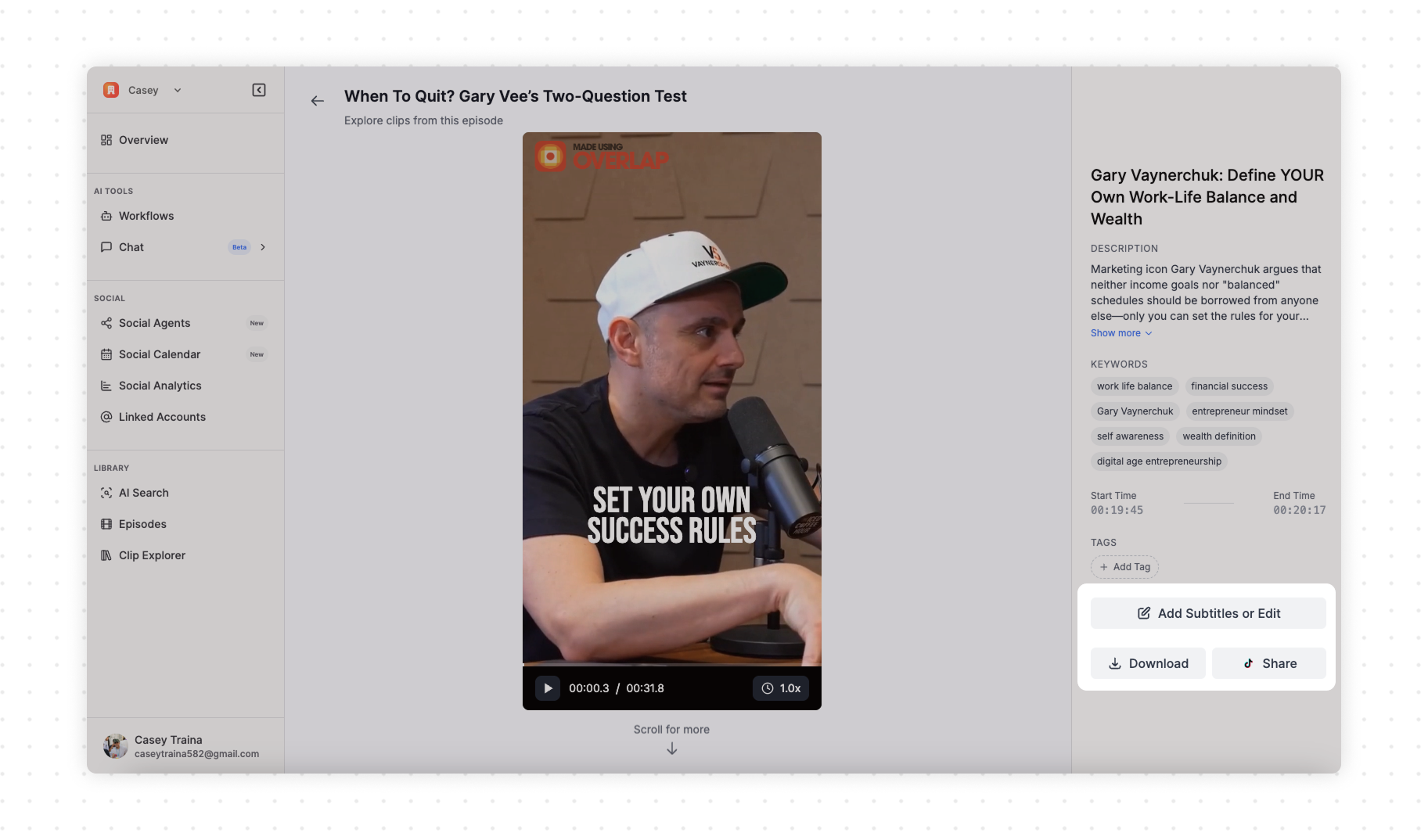Skip to main content
Fine tuning existing clips to make them perfect

Finding the Studio
Overlap Studio is where you’ll be able to edit your clip. Here, you’ll find controls to edit subtitles, add watermarks, music, and much more.
Workflows are where you make and generate clips, which takes you 90% there. Studio, takes you to the finish line.
Tap “Add Subtitles or Edit” on any clip on the right side of the screen
Using the Studio
In Studio, you can edit the timeline editor on the bottom, just as you would in a normal video editor. You can also alternate between tabs on the right in the Editor Sidebar, allowing you to customize captions, add an intro title, and much more.
Editing via the Transcript
One of the Studio’s most powerful features is the ability to edit the video like a document.
Don’t like that one sentence? Highlight it and hit delete.
- The Edit button allows you to adjust what appears in the captions.
- Combine, lets you link works to appear at the same time.
- Keyword will highlight the word as it appears
- Remove Caption will remove the word from the captions and will not affect the video
- Cut from Video will remove that segment of the video altogether
Adding Introduction Text
Introduction text is an overlay that appears at the start of the video. This text can stay on for as long as you wish before fading away and helps orient the consumer to the contents of the video. It is also good practice for the thumbnail on socials to have information on what the clip is about.
You can find this in the Title tab of the Editor Sidebar. Here you have full control over its appearance.
When you’re ready, press **Generate Social Posts **to allow AI to learn from your previous posts and suggest text for each of your Linked Accounts.