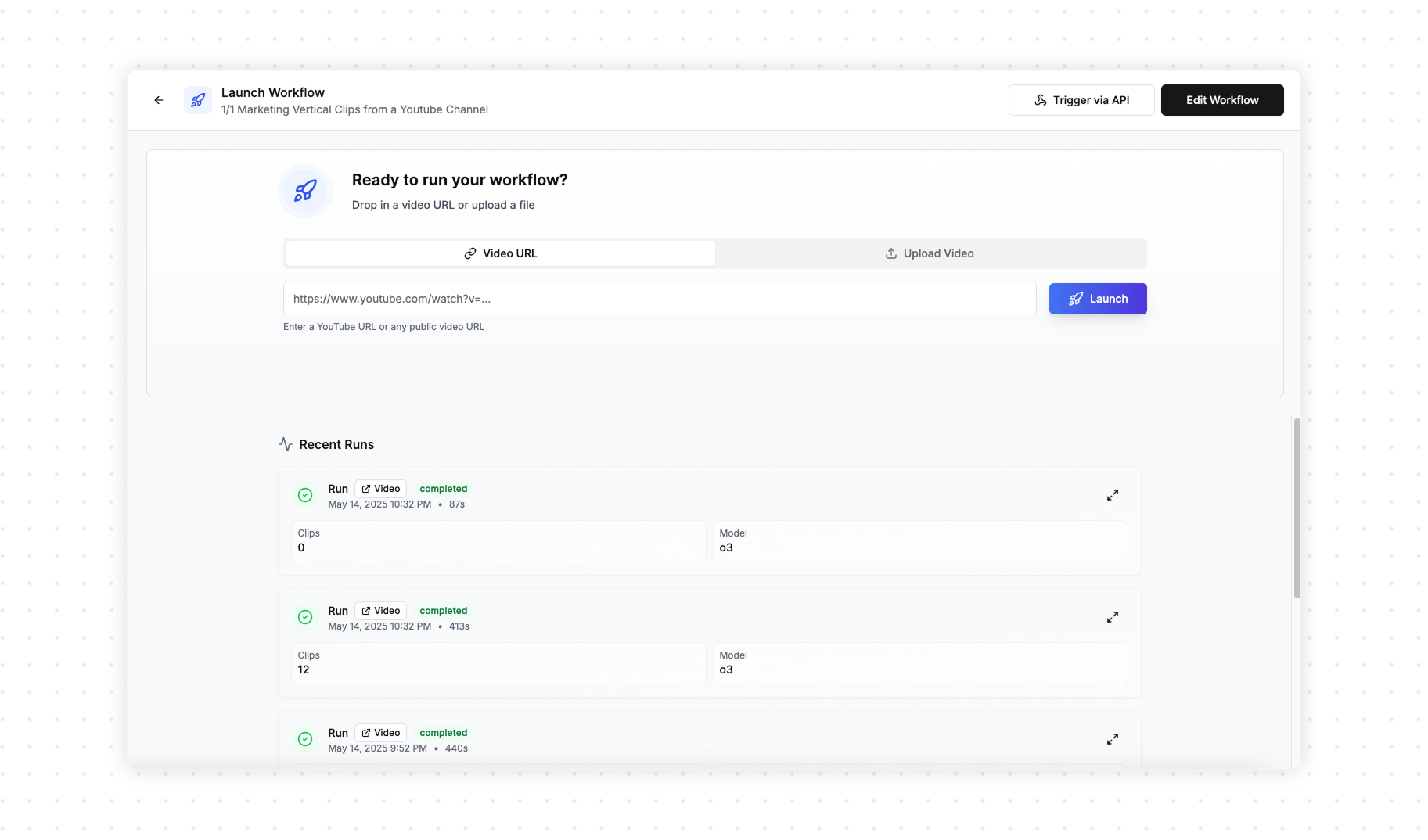A template-structure to craft your brand
What is a Clipping Agent?
A Clipping Agent in Overlap is an automated series of steps that takes your raw video from upload to finished, ready-to-publish content—without manual intervention. Clipping Agents coordinate everything from AI-powered clip detection and editing, to adding subtitles, overlays, and branding. With clipping agents, you can define, customize, and automate your entire video production process, ensuring consistent results at scale while freeing your team from repetitive tasks.An Example
Below is a clipping agent with two branches. The clipping agent is started via the YouTube Trigger — when a new YouTube video is added to my channel. One branch creates horizontal videos with subtitles. Another creates vertical clips with Smart Zoom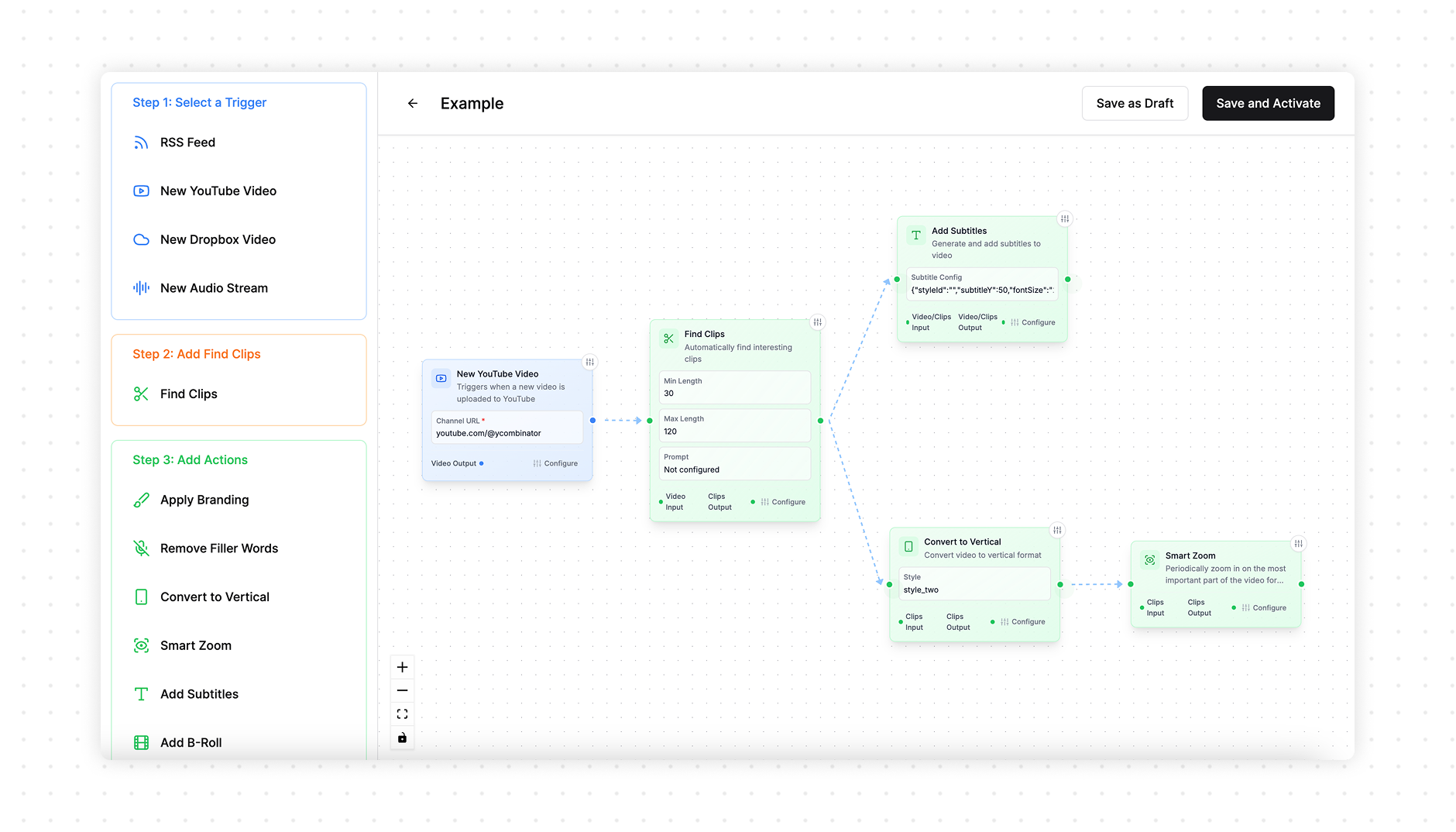
What is a Branch?
A branch in a clipping agent is a point where your automated process can split and perform multiple actions at the same time or take different paths based on certain conditions. For example, after a video is clipped, one branch of your clipping agent might add subtitles while another branch resizes the video for different platforms. Branches help you run several tasks in parallel or customize the clipping agent to fit your unique needs—all within a single, streamlined process.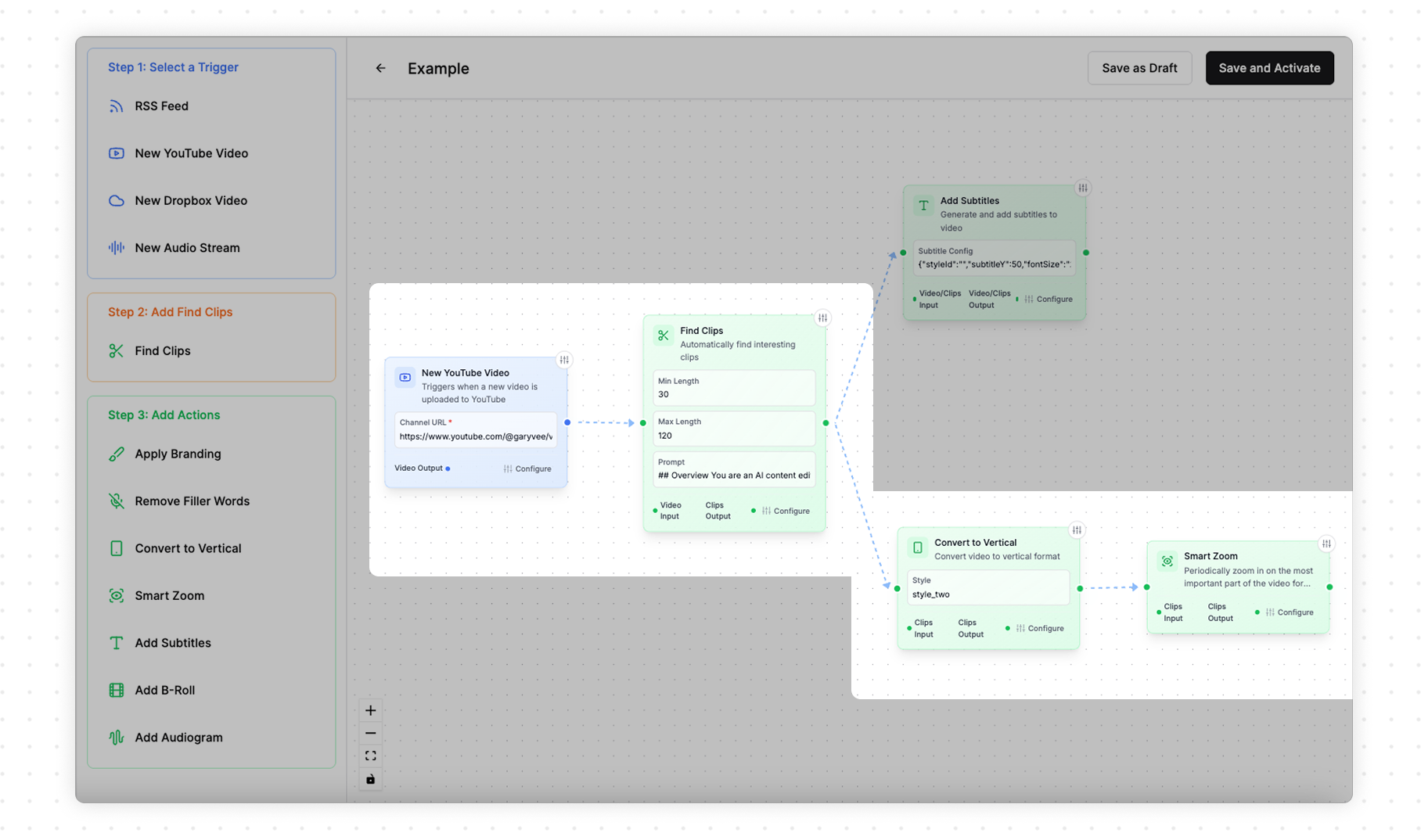
What is a Node?
A node in a clipping agent is a single step or action that performs a specific task in your automated process. Each node represents an operation, like uploading a video, generating a clip, adding subtitles, or publishing to social media. By connecting nodes together, you define the sequence and logic of your clipping agent. Think of nodes as building blocks—each one handles one part of the job, and together they create the full, automated clipping agent. You can find all of the nodes in the left sidebar Read more in Nodes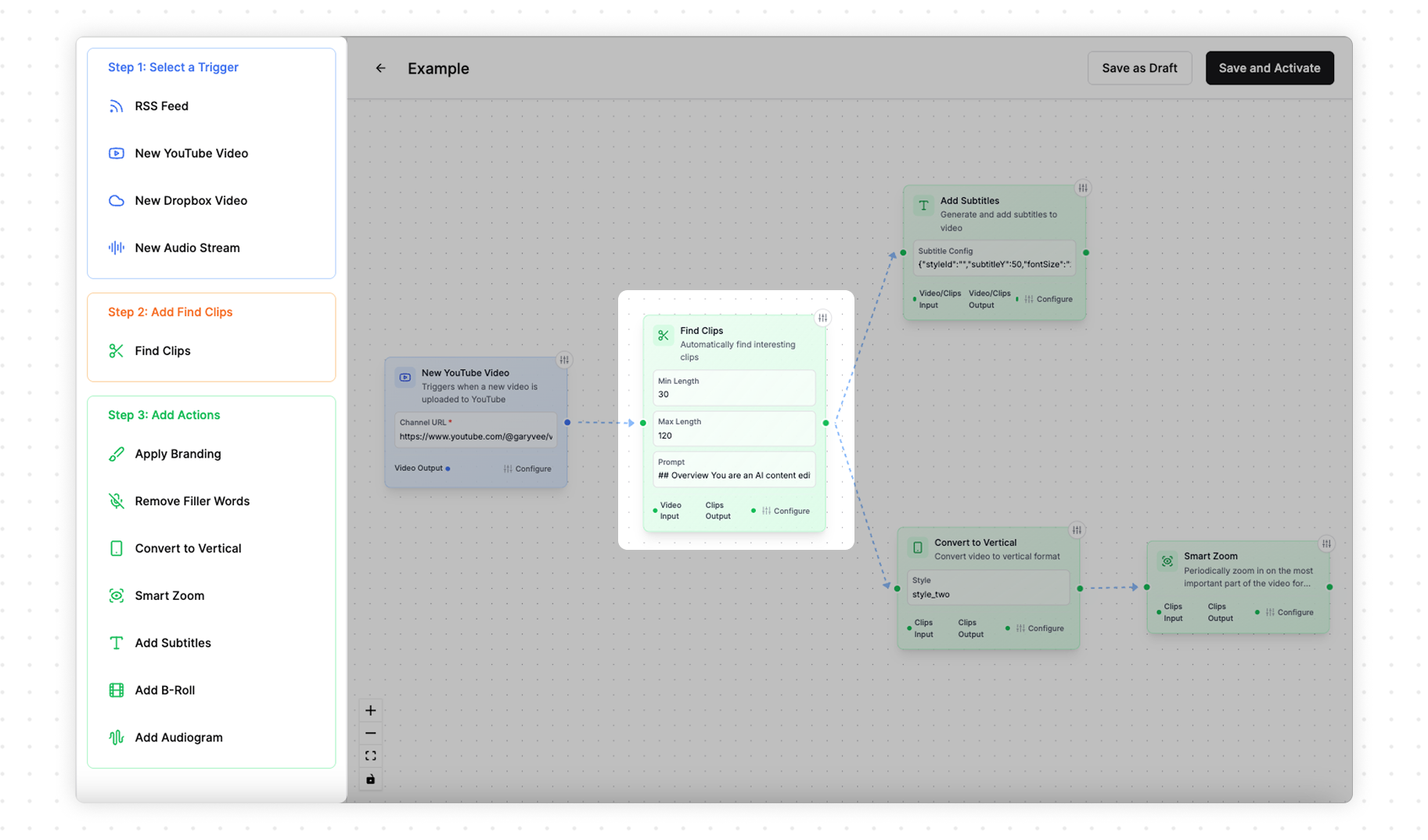
Output
Any finished result from your clipping agent—like a completed video or clip—is automatically saved to your library. You don’t have to do anything extra; as soon as a process finishes, the result is stored and ready for you to use, share, or publish. Any node with No Output Connection is considered the “end” and will be saved. Above, the Add Subtitles and the Smart Zoom nodes are considered the end nodes.Saving & Activating
The number of allowed and activated clipping agents will vary by subscription plan. Free plans may have 3 activated workflows simultaneously
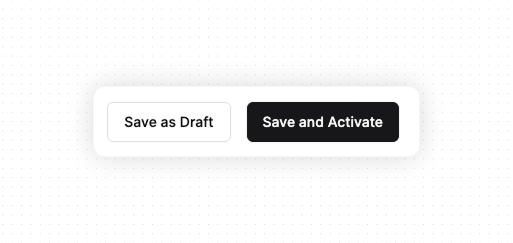
Trigger Clipping Agent
When you click on a clipping agent, you’ll be taken to the Launcher UI. Here, you can simply drop in a URL or upload a file, then hit Launch to start the clipping agent instantly.