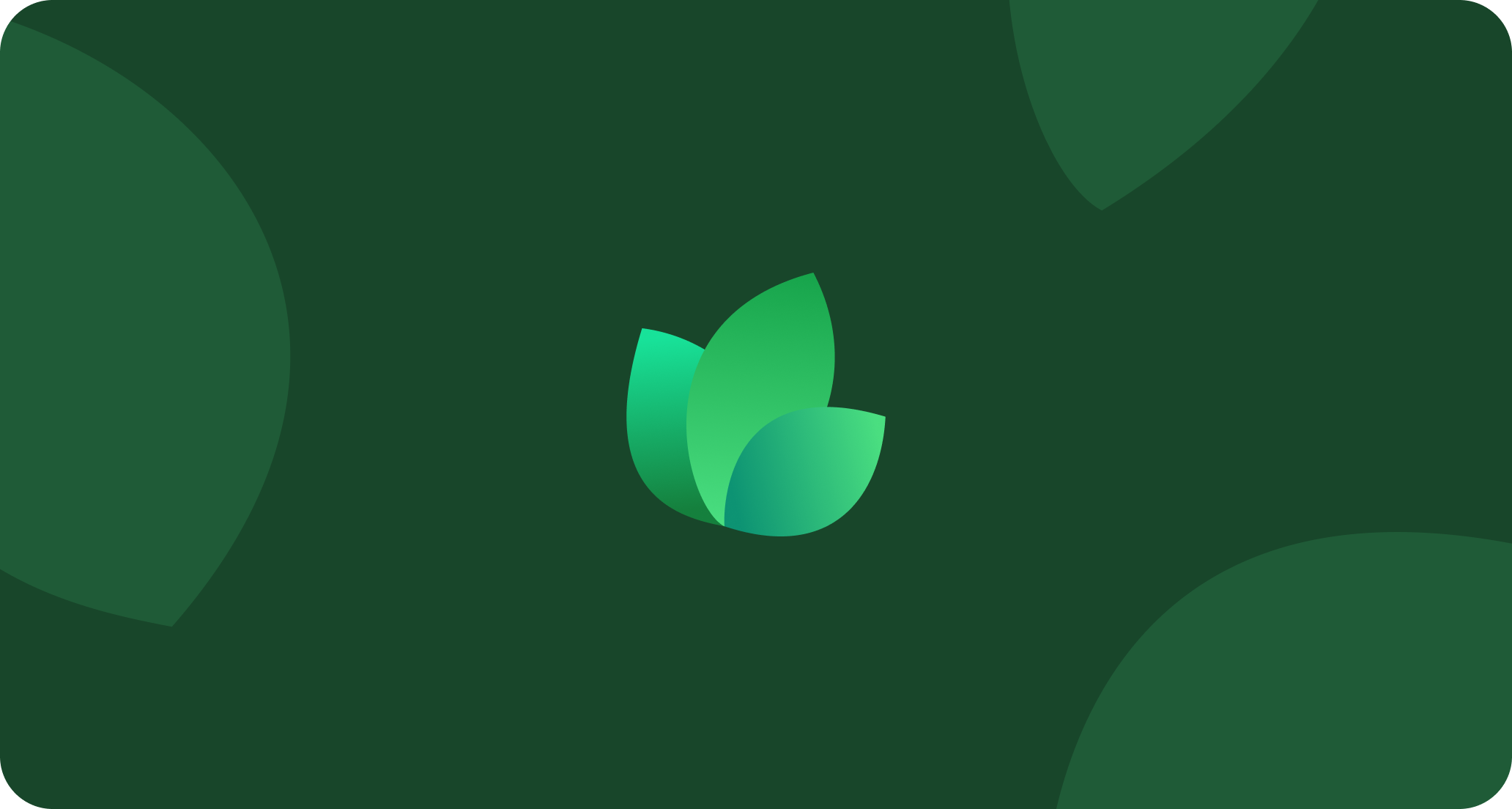Apply watermarks, add end cards, add intro/outro music, or title overlays
Adding a Watermark
At the top of the _Apply Branding _node, you have the option to add a watermark and configure its size and position

Make sure your image is a PNG with no background. Otherwise, the background color will be shown.
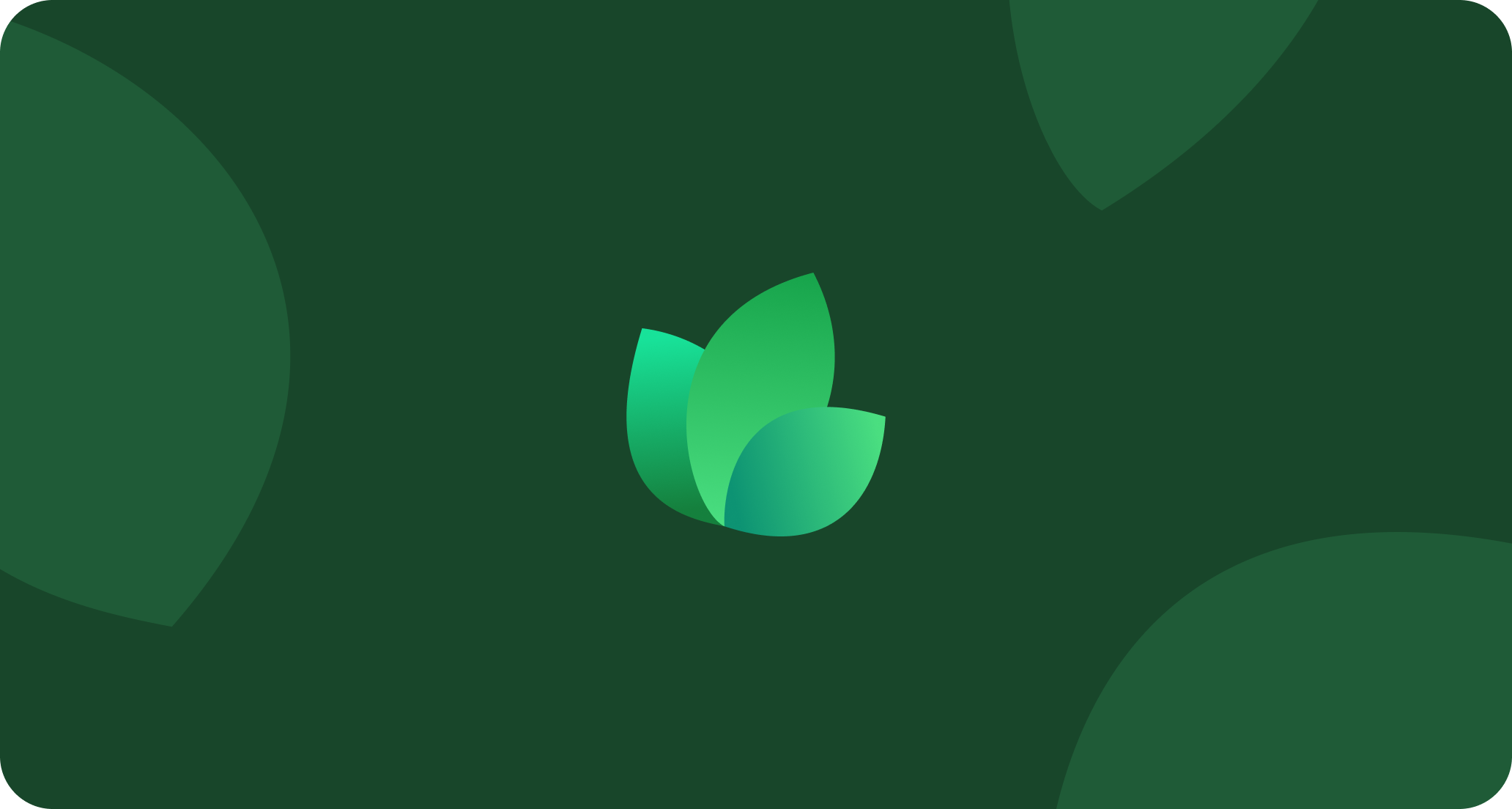
Adding an Introduction Title
Introduction text is an overlay that appears at the start of the video. This text can stay on for as long as you wish before fading away and helps orient the consumer to the contents of the video.
It is also good practice for the thumbnail on socials to have information on what the clip is about from the profile grid.
Schema
- Title Generation Prompt
- Text Styling
- Background Styling
- Position
- Duration
Regardless of the generation prompt, the text will be limited to 8 words or less.
Creating Persistent Text using the Title Overlay
If you set the duration slider all the way to the right, the value will snap to _Video Duration. _This will result in the text appearing for the entire time on the screen.
Video Overlay
A video overlay is used to overlay an image on the entirety of the screen for the duration of the video. Common use cases for this are adding a border around the video or adding a full screen watermark.
End Card
An end card, by default, appears for the last 4 seconds of the video and will fade in.
Outro Music
Outro music, by default, appears for the last 6 seconds of the video with a slow fade in.